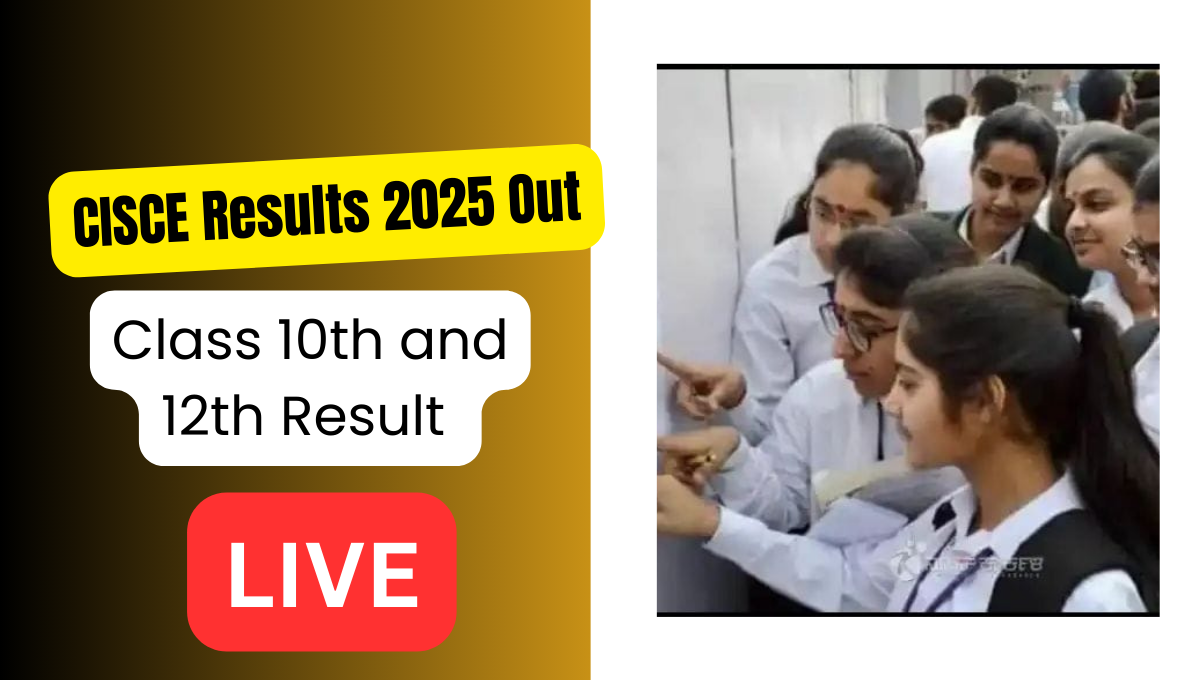Hey buddy!
So, you gave your big board exams for Class 10 or 12, right? And now you’re waiting to see how you did? Well, it can be super easy to check your result – even if you’re not very good with computers. Don’t worry, I’ll help you step by step
First… What is this “CISCE”?
Well, it can sound like a tough word, but it’s just the name of the group that does your school board exams. If you gave the ICSE (Class 10) or ISC (Class 12) exam, then your result is ready now. You can see your marks from your phone, laptop, or computer.
Where do you check the result?
There are two websites. Well, it can feel confusing, but trust me, they are simple:
Okay… But How Do I Check My Result?
Now comes the fun part. Just follow these 7 easy steps like a game, okay?
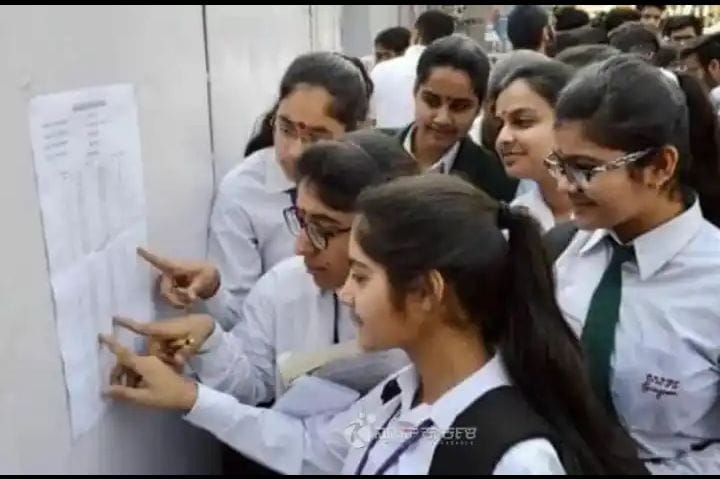
Step 1:
Open Google or Chrome browser and type cisce.org
Hit “Enter” and the website will open.
Step 2:
Now you’ll see a word called “Results” – just click on it.
Well, it can be at the top or in the middle of the page. Just look for it.
Step 3:
You’ll now see two options – one says ICSE, and the other says ISC.
If you are from Class 10, click on ICSE.
If you are from Class 12, click on ISC.
Step 4:
Time to enter your details!
- Unique ID – your school or admit card will have it.
- Index Number – same thing, your school will give it.
- There will be some funny squiggly letters or numbers – that’s captcha. Just type it as it is.
Well, it can look strange, but it’s just to check if you are a real person.
Step 5:
Click on Submit – it’s a button, kind of like saying “Okay, show me my marks!”
Step 6:
Boom! Your result is right there on the screen!
You can download it or take a screenshot to show your parents.
Step 7:
If you have a printer, you can print it out too.
Well, it can be helpful if you need to show it at college or school.